Vehicle simulator
The simulator allows you to test your integration without the need of a physical vehicle.
Only available on the pre-production environment.
Starting the simulator
To start simulating a vehicle you need to go to the page listing your vehicles (red). You can only simulate scooters that have an IoT module/imei (pink) and and model tagged with simulated (green).
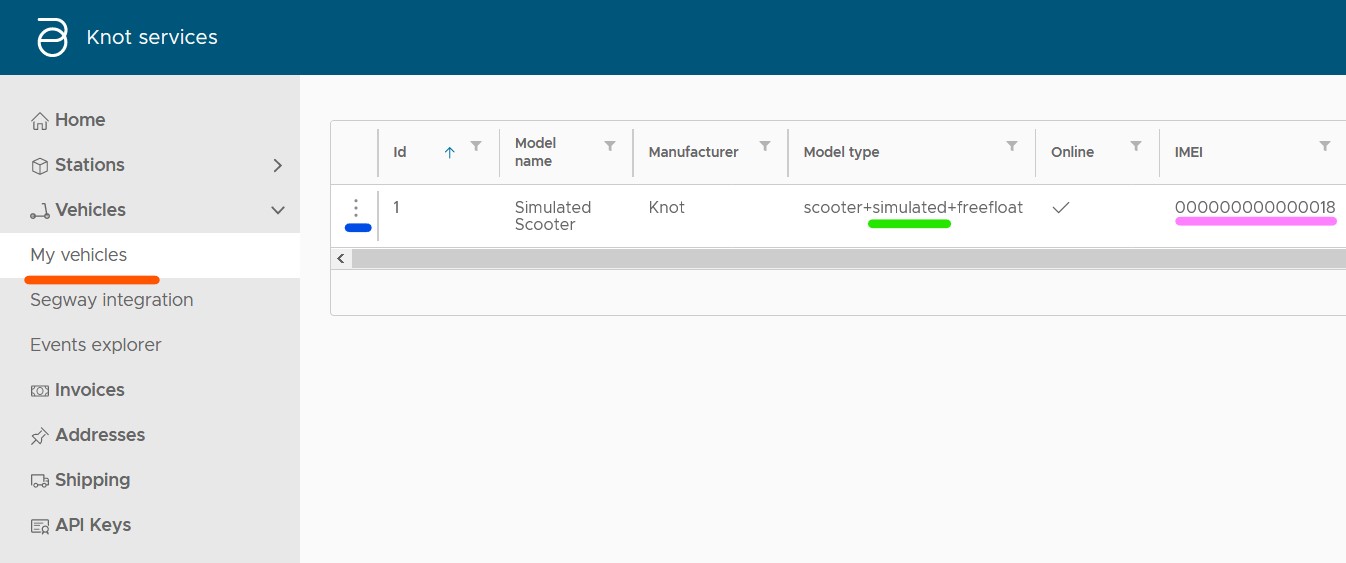
If the vehicle meet the requirement, you can click on the three dots (blue) next to the vehicle you want to simulate and click on Simulate (orange).
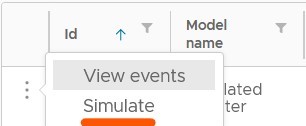
Using the simulator
Upon arrival on the simulator's page, the vehicle is disconnected and all actions (except connecting the vehicle) are disabled.
The first thing to do is connecting the vehicle by clicking on the toggle switch next to the current state (which should be 'disconnected'). This will connect the simulator to the vehicle backend like it is a real vehicle and so will send an event to your backend about a vehicle connecting.
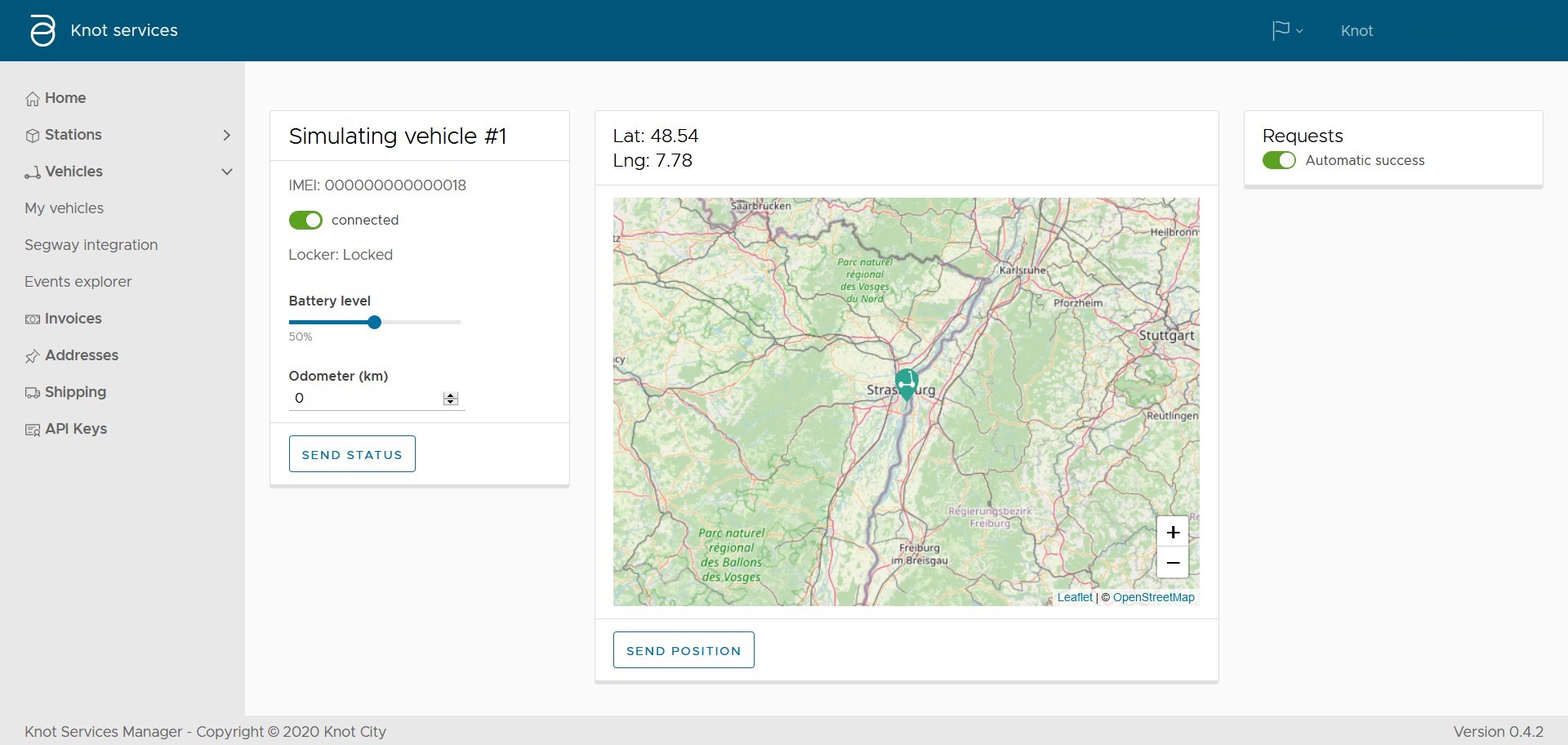
The simulator is divided in three columns.
The left one display some information on the vehicle and allows you to change some of their values:
- Locker: the state of the vehicle, when locked it is packed and cannot be used and, in opposite, when unlocked, the vehicle can drive.
- Battery level: the battery level of the vehicle, can be changed with the slider.
- Odometer: The overall distance traveled by the vehicle.
- Send status: Send an event with the above value to the backend and trigger an event to yours.
On the middle you have a map with the current location of the vehicle (by default in Strasbourg, because that's where we are) but you can move the vehicle anywhere you want and send the new position by clicking on the Send position button.
Finally on the right, you have the requests zone. By default all requests are automatically successful but by un-checking the automatic success toggle, you can choose which requests succeed and fail. Requests that will show here are, but not limited to, unlock, lock, shutdown.
Those requests appear when you call the vehicle API from your backend.
Stopping the simulator
Closing the browser window automatically stop the simulator.